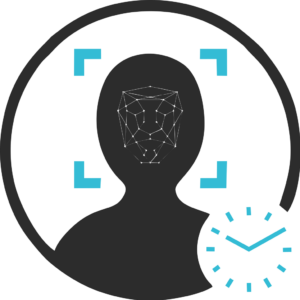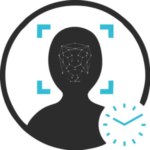FAQs
- Home
- FAQs
Troubleshooting Common Issues
What should I do if my face is not recognized and I see the "Face Not Found" message?
What does the "User Not Authorized" message mean and how can I resolve it?
How do I handle a "Profile Not Found" error?
What should I do if I see a "GPS Not Found" message?
What should I do if I forgot my password?
What should I do if my face is not recognized and I see the "Face Not Found" message?
If you encounter a “Face Not Found” message, ensure you are in a well-lit area and that your face is fully visible to the camera. If the problem persists, try the following steps:
- Check if the camera lens is clean and unobstructed.
- Make sure your face is not obscured by accessories like glasses or hats.
- Recalibrate your facial recognition settings by following the instructions in the app. If you continue to experience issues, contact our support team for assistance.
What does the "User Not Authorized" message mean and how can I resolve it?
The “User Not Authorized” message indicates that your account does not have the necessary permissions to access the requested feature or area. To resolve this:
- Verify that you are logged in with the correct account credentials.
- Ensure your account has the appropriate permissions assigned. Contact your administrator if you need changes to your access rights.
- If you believe this is an error, please reach out to our support team for further investigation.
How do I handle a "Profile Not Found" error?
A “Profile Not Found” error means that the system cannot locate your profile in the database. To resolve this issue:
- Confirm that you are entering the correct login information.
- Make sure your profile has been correctly set up and activated. You may need to re-register if there was an issue during the initial setup.
- If the issue persists, contact our support team to help restore or correct your profile information.
What should I do if I see a "GPS Not Found" message?
The “GPS Not Found” message indicates that the app cannot access your device’s GPS location. Try these steps:
- Ensure that your device’s location services are enabled and that Faceatt has permission to access your location.
- Check that you are in an area with a clear view of the sky to improve GPS signal reception.
- Wait for 10 – 15 seconds then retry
- Or restart the app or your device to refresh the GPS connection.
What should I do if I forgot my password?
If you’ve forgotten your password, follow these steps to reset it:
- On the login screen, click the “Forgot Password” link.
- Enter the email address associated with your faceATT account.
- Check your email for a password reset link and follow the instructions provided.
- If you do not receive the email or have trouble resetting your password, contact our support team for help.